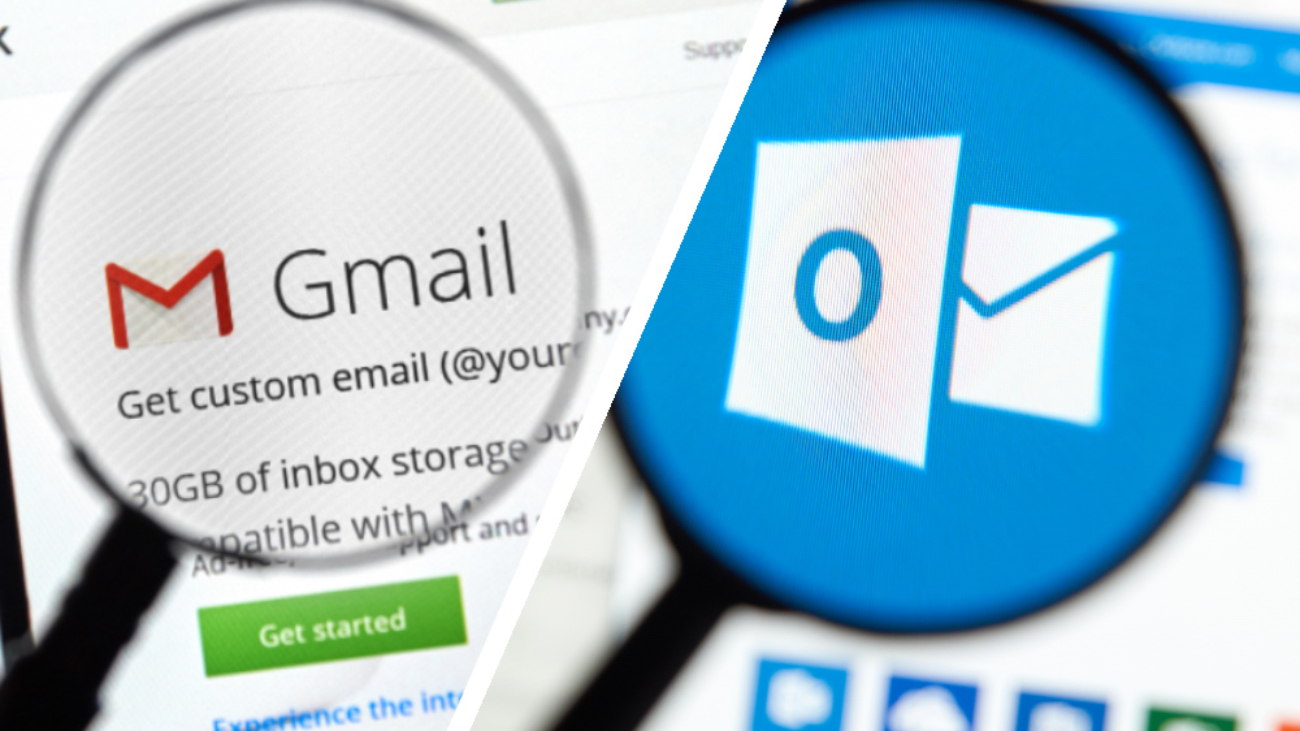Since the early 2000s, Google and Microsoft have battled it out for supremacy over the email world. Despite it being documented over the years that email is dying out of usage, it is still very much at the forefront of business and personal communication, whether it’s with colleagues, partners, friends and family.
Since the early 2000s, Google and Microsoft have battled it out for supremacy over the email world. Despite it being documented over the years that email is dying out of usage, it is still very much at the forefront of business and personal communication, whether it’s with colleagues, partners, friends and family.
Given that we still use email for such a long period of time, it is important to make sure that we select the right email solution. Without an efficient email system you can lose out on productive tools which can aid you in your everyday e-life.
The two biggest providers of email today are Google and Microsoft, with their Gmail and Outlook clients respectively. What are the main differences between the two I hear you ask? And what are the disadvantages of each service; who is better for business and productivity?
Let’s have a look shall we?
Historical context
Outlook began life as Hotmail back in 1996, but was quickly bought up by Microsoft in 1997. Hotmail started out with just 2MB of free storage, but this has grown considerably since the days of its 90s beginnings.
Gmail on the other hand is much younger, launching in 2004. The service contained 1GB of free storage, but due to its April 1st release date, people assumed this was an April fool’s joke. Clearly it wasn’t, as Gmail is now one of the most popular email services out there today.
First impressions – The interface
Both our frontrunners have a neat and tidy interface. Outlook takes inspiration from the sleek Microsoft Windows UI, with minimal clutter and a universal style. Generally speaking Gmail’s interface isn’t so tidy, with a mishmash of colour; but for a long time it was considered the cleaner of all email services. This has the advantage of meaning its users can concentrate on emails without distraction.
Many people find the reading pane feature of both providers to be useful. In Outlook the user needs to activate this feature, whilst in Gmail you need to use the Google Lab in order to enable it.
Organisational tools
One of the major ways Google differentiated from other email services, was to provide users with ‘labels’ instead of folders. This made it easy for people to organise and search their emails, without the need to trawl through separate folders full of emails.
It should be noted though that whilst Gmail has labels, this doesn’t mean it doesn’t contain folders. If you set up Gmail through a traditional email client, it will organise the labels you create into folders instead.
Outlook goes with the traditional folder approach to emails. Recently they’ve also added a quick-look folder tool. In effect these are not actual folders but operate more like tags or pseudo-folders. For example you might tag an email in a certain category such as Documents, Photos etc.
Both email services sport a search feature. I believe this was produced originally by the engineers behind Gmail, as they wanted an email service that could be searched just like the internet. You can search for things such as “from:” or “to:” as well as the titles and content of emails. This is an invaluable tool for those cluttered work email folders.
Storage limits
Let’s start with Gmail, as it’s a bit more clear cut. Gmail offers 15GB storage for free, but with a catch. The issue is that it counts across mail and the Google drive service. The good thing is if you need it, more storage can be paid for.
The case of Outlook however, is a bit more unclear – some say it’s around 5GB of free storage. Some other people will say it’s virtually unlimited, with no official line on actual quantity of storage.
It’s also worth noting that Gmail has a 25MB limit for attachments, whilst Outlook only allows 10MB.
Integration and Extension services
Google is pretty good at giving its customers access to experimental features in Google Labs. Users can test these features at their own risk, but who doesn’t love new free tools right? As you might expect, Gmail integrates with Google Docs, allowing users to seamlessly open attachments in-browser.
Outlook hasn’t got much in the way of extensions just yet, but as you might expect from the mighty Microsoft, they’re working on it. Office 365 apps and OneDrive were announced last October and have since proven to be neatly integrated with Outlook. This feature provides easy access to Word, Excel, Powerpoint and Onenote online.
Junk filtering
Having used both clients simultaneously over the years, I can say that Gmail’s spam filtering works efficiently. Every now and then I get a few junk emails come through, but by and large it’s an effective system making junk email almost non-existent.
Outlook has a bit of a clunkier approach to junk filtering, but it also has a few features which put it ahead of Gmail. The feature I’m referring to is Sweep. It can get rid of all emails, all from 10 days ago, or it can keep the previous email from certain senders. It can also block future emails from certain senders, which is a nice touch when the same company inundates you with ‘male enhancement pill’ emails…
In Conclusion
Both clients are in close competition, and it’s perhaps too tight to call. There aren’t enough features in Outlook to get Gmail users to switch over, whilst on the other side there is no real reason for Outlook customers to move over to Google either.
Gmail and Outlook have become the benchmark in email services – leaving their competitors in a cloud of digital dust.